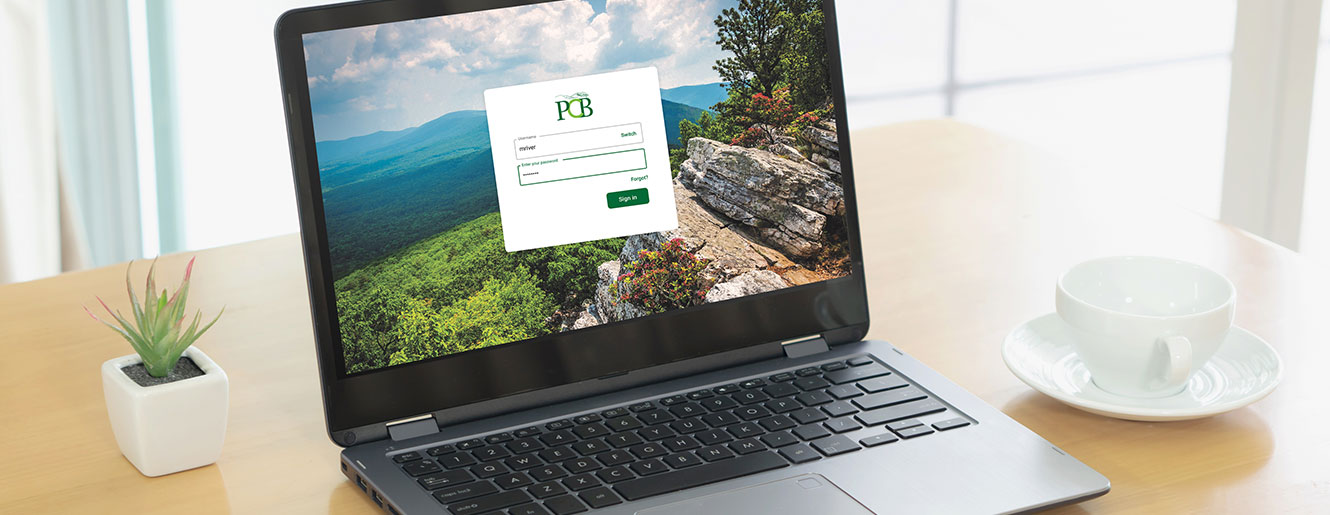Bank Anywhere
Welcome to PCB's new online and mobile banking platform!
Introducing Banno - a clean, simple, modern, and secure way to access your financial information. This system upgrade provides our customers with new and improved features while offering a completely new look and feel that is consistent in both desktop and mobile versions.
Visit our new online banking system in your web browser or download our new mobile app via the App Store or Google Play. New to digital banking? Enroll today!
New, Improved, and Updated Features
Chat
Chat with PCB support team members directly from your online or mobile banking screen.
Alerts
Customers currently enrolled in account alerts will need to re-establish alerts in the new online and mobile banking system. To do this, click into Accounts, select a specific account, and then select Alert Preferences. Alerts can be established for the following:
- High Balance
- Low Balance
- Credit Transaction
- Debit Transaction
Card Management
Manage your debit card from your device! Turn your debit card "off" or "on", add and remove travel alerts, activate a new card, and set up various transaction alerts.
Current MyCardRules users will be required to re-enroll within the new online and mobile banking platform. The standalone app will be sunsetting as we're integrating the card management features directly within our new platform for ease and convenience!
Transaction Details
Categorize your spending by adding tags, snap a photo of your receipt to add to your transaction, add notes, and more!
Access Multiple Accounts
With our new system, you can sign in to multiple user profiles and quickly switch between them by using a PIN instead of entering a username and password. However, you will need to establish 2FA on each account before the PIN feature can be enabled.
Spending Habits
Take ultimate control of your money with Spending Habits, our personal financial management tool. Aggregate your accounts (both internal and external), view spending activity by category, build a comprehensive budget, view a cash flow calendar, get a full picture of your net worth, create financial goals, and more!
Multi-Factor Authentication (MFA)
We will also be rolling out multi-factor authentication to provide an added layer of security. If you currently share a username or password with a spouse or family member, you will need to contact your local financial center to ensure additional users have their own login. With multi-factor authentication, your experience is unique to each individual user.
What is multi-factor authentication (MFA)?
Multi-factor authentication (MFA) is common practice when accessing your accounts across various mobile apps and online platforms. MFA provides an added layer of security to help safeguard your financial information by requiring two forms of identification to gain access. All online and mobile banking accounts will require MFA.
How will I login for the first time?
To login for the first time, you will enter your user ID and password. You will then begin the MFA process. To download a step-by-step guide to help through this process, please click here.
To implement MFA, you will select one of three options to receive a one-time verification code to validate your identity.
- Voice or text message to a landline or mobile device
- Authy - an authenticator app
- Authenticator app - our new platform supports any authenticator app using manual code entry
If you aren’t currently using or familiar with Authenticator Apps, we suggest selecting the first option of “voice or text message”. You will then be prompted to enter a phone number (either mobile or landline). It will be used to contact you with a unique verification code. Once you receive the code, you will enter it where prompted. From there, you will be directed to your new online or mobile banking dashboard.
Customers have the option to "remember" their device once the verification code has been entered. This allows you to avoid entering a verification code during each login. However, this option should never be selected on a shared or public computer.
Will I use the same credentials to access my accounts?
Yes. Your User ID and Password will not change once the new online and mobile banking system is launched.
What web browsers are supported?
Microsoft Internet Explorer is not a supported browser and you may be denied access to our online banking system. We recommend using a current version of Google Chrome, Microsoft Edge, Firefox or Safari.
If I choose to "remember my device", why am I still being asked for a verification code?
There are several reasons you may be prompted for a verification code, even if you choose to remember your device:
- If you login using a different web browser or login using a new or different device for the first time
- If you delete your browser history or cookies
- If you have your browser settings set to delete your cookies and history automatically